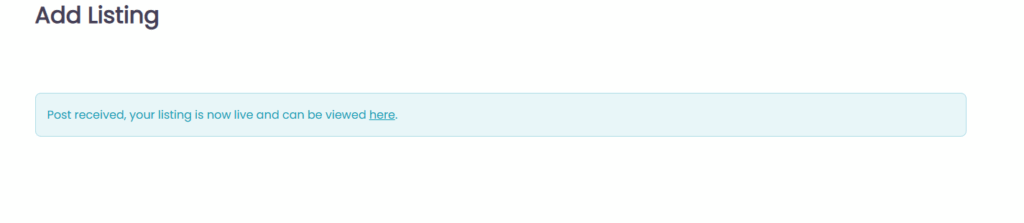📌 How the Directory Works for Businesses
Lokolo is a local business and events directory designed to help you get discovered by people in your area. When you register your business, you create a listing that includes your services, contact details, images, social media links, and more. Visitors to the site can search by category, location, or keyword to find what they need—and that’s where your business appears. Whether you’re a plumber, hair salon, event organizer, or restaurant, your listing helps customers find and contact you directly. It’s easy to register, affordable to maintain, and designed to drive real visibility for local businesses like yours.
We also support the good work being done in our communities—charities and nonprofit organizations can list with us for free. If you’re part of an NPO or charity and would like to get listed, simply email us at info@lokolo.co.za to find out more.
How to post a listing on Lokolo.co.za
Step 1
Go to lokolo.co.za and click on ‘Add Listing’, then on ‘Register’.
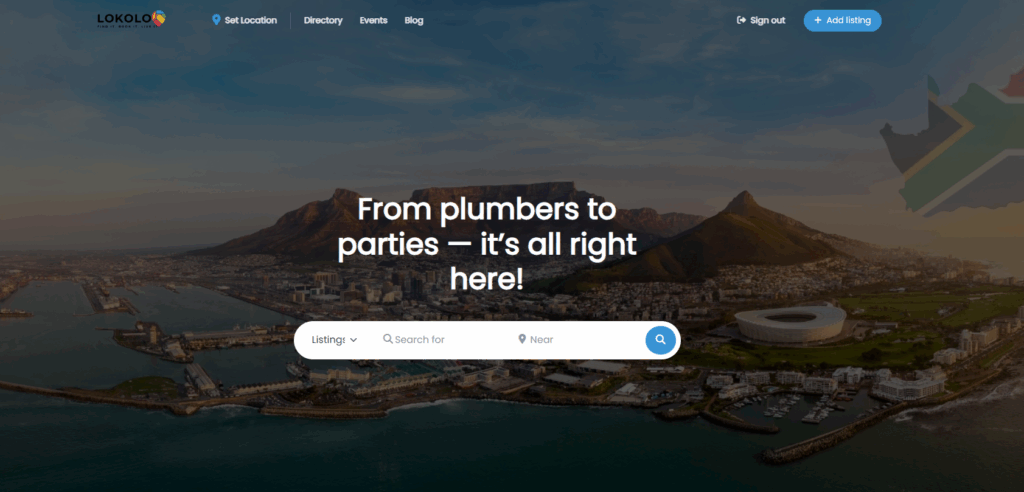
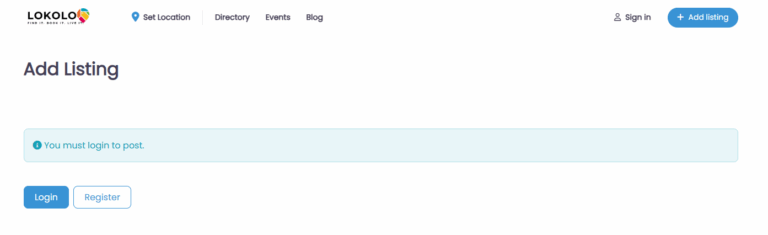
Step 2
Once registered, use your details to login.
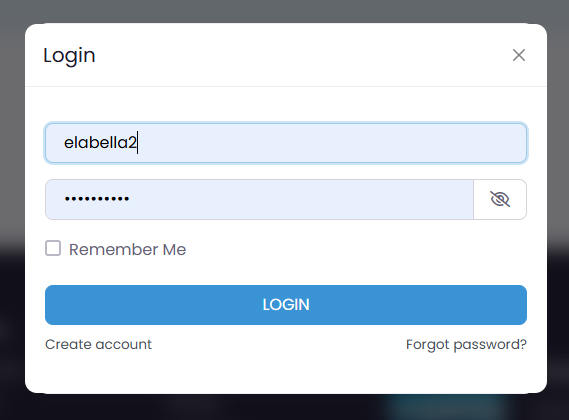
Step 3
Once you log in, choose your package from the top of the page (you will be taken to checkout on the next page, so if you have a coupon, wait till the next page)
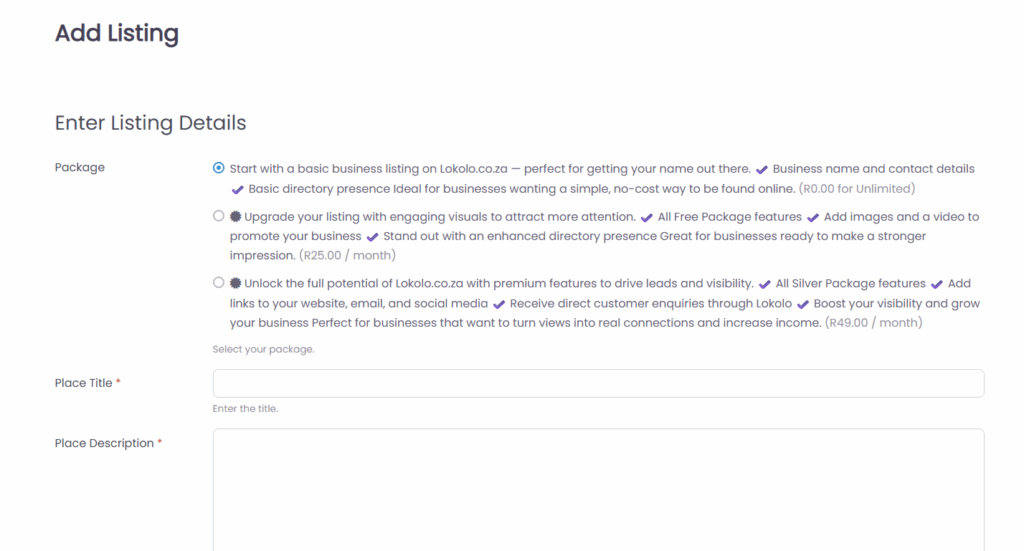
Step 4
Complete the form with your business details; include as much information as possible. If you don’t want to use an exact street address, you can choose a town instead.
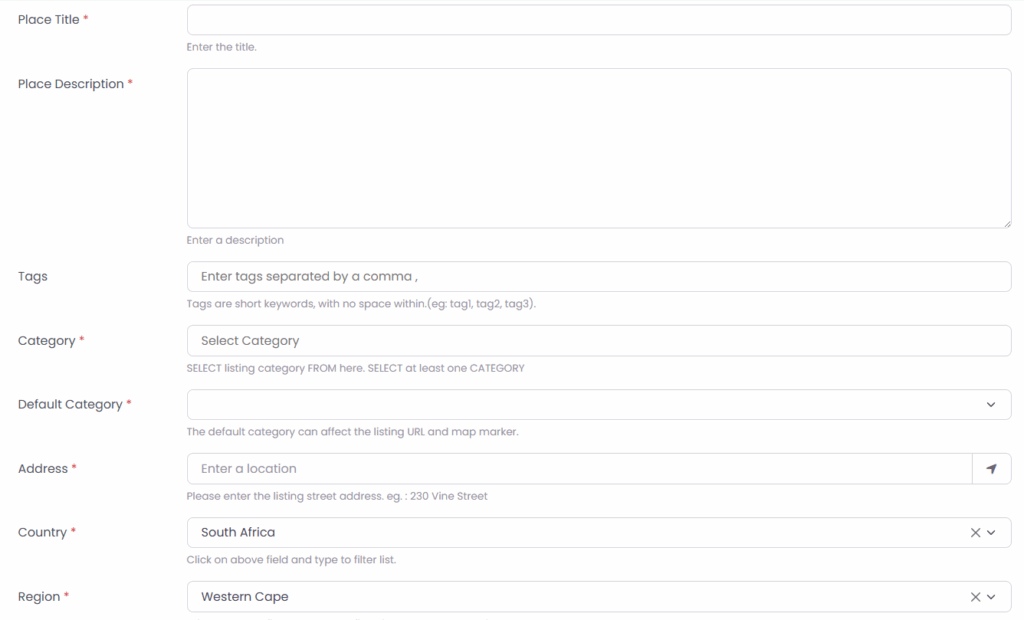
Step 5
Once you’ve added the info, you have the option to preview your listing or to submit it. If you are happy with the info, you can submit it.
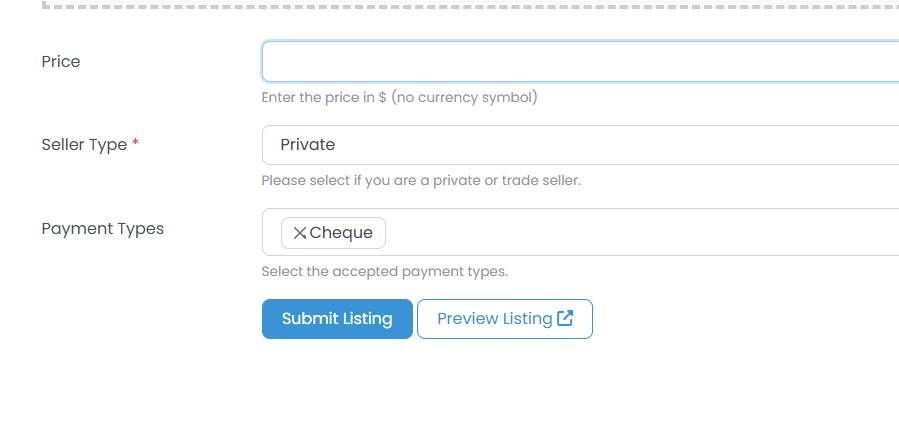
Step 6
If you choose a free listing, you listing will be live instantly. If you chose a different package, you will be taken to the next page to make payment.
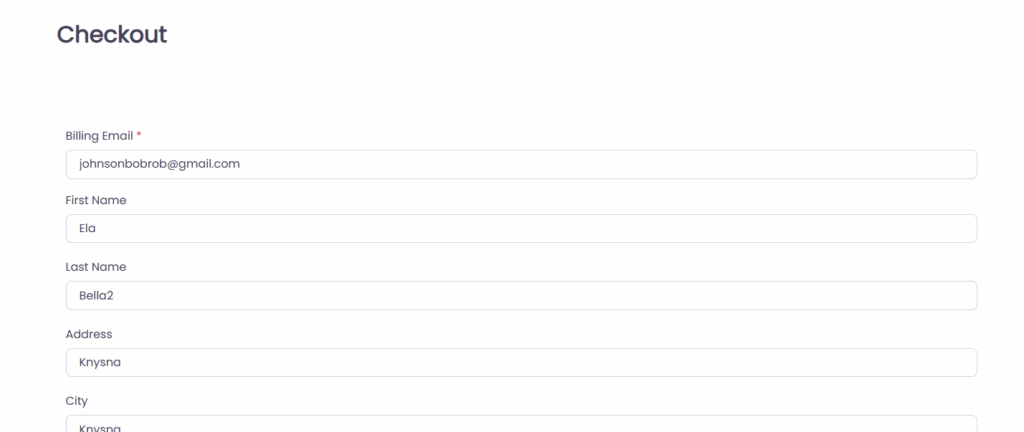
If you have a coupon, please enter it in the relevant place on the page. Then click on ‘Continue’ to complete the translation.
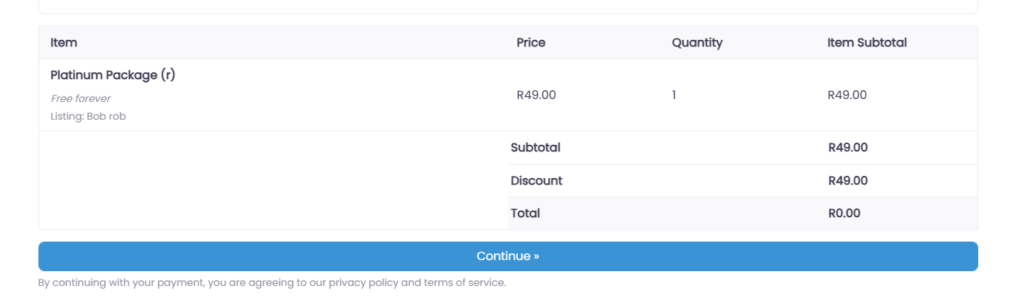
If you do not have a coupon, choose your method of payment, enter your details, then click, pay now. It will take you to Stripes secure inline payment portal.
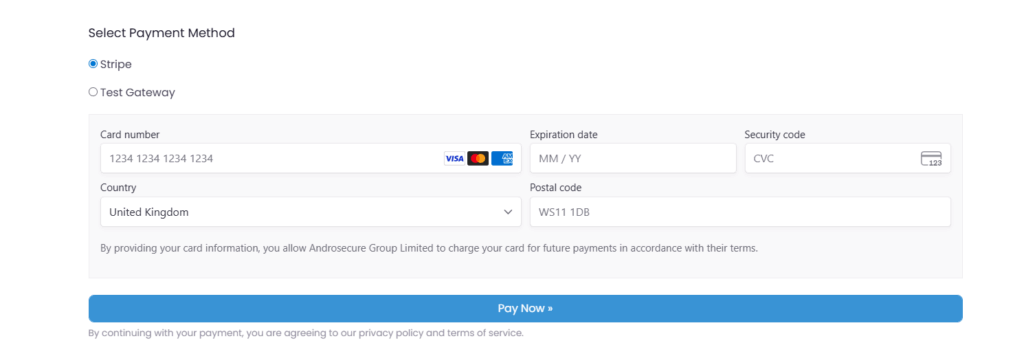
Step 7
Once payment is completed, you will be redirected to the invoice page, confirming your payment.
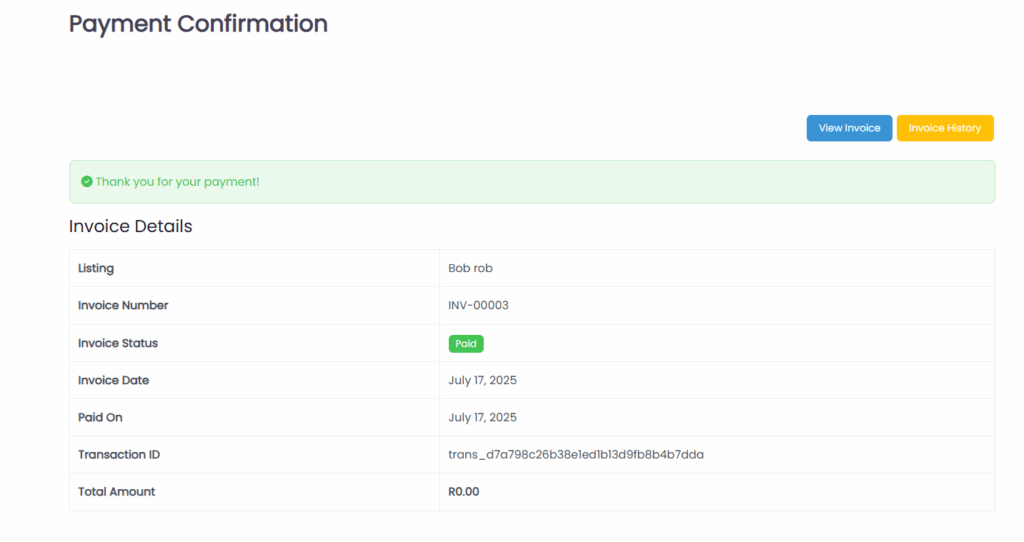
Step 8
Your listing is now live!
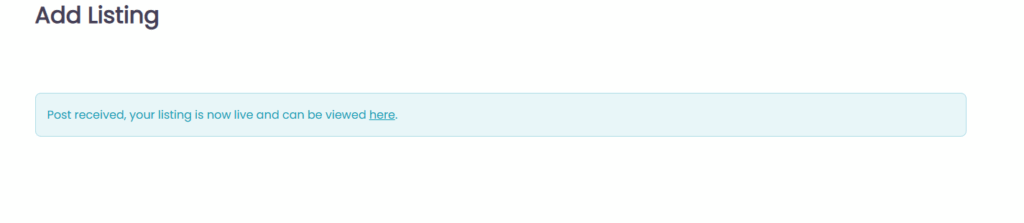
Step 1
Go to lokolo.co.za and click on ‘Add Listing’, then on ‘Register’.
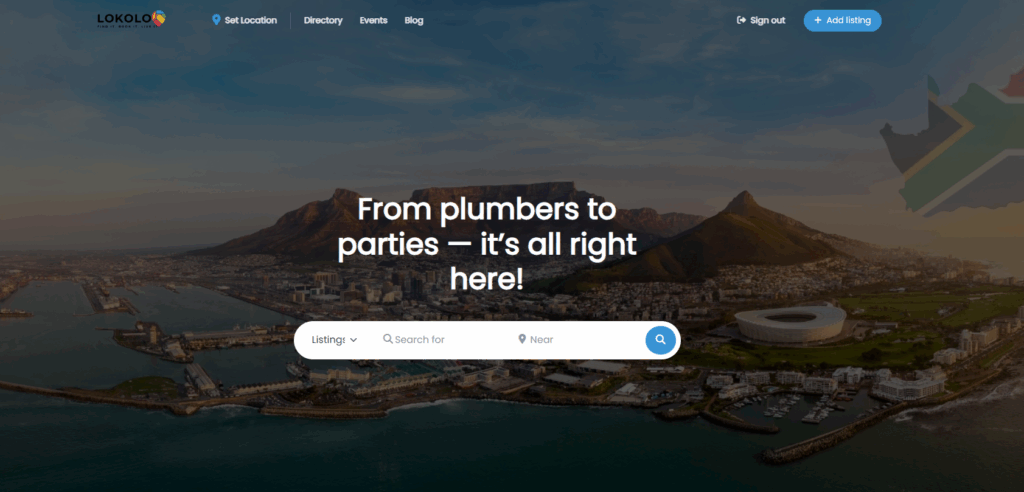
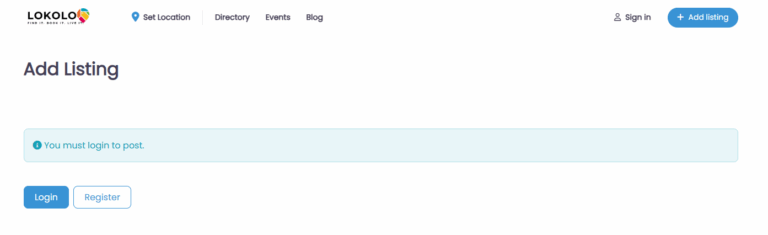
Step 2
Once registered, use your details to login.
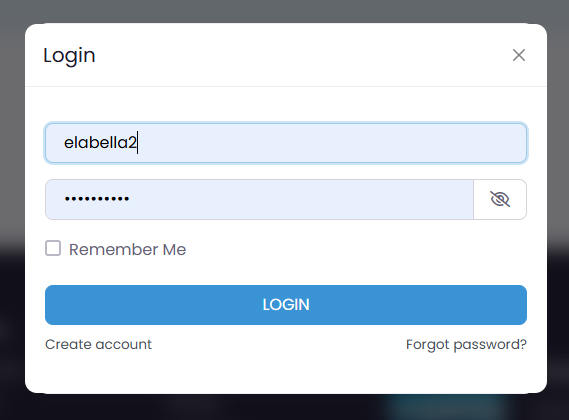
Step 3
Once you log in, choose your package from the top of the page (you will be taken to checkout on the next page, so if you have a coupon, wait till the next page)
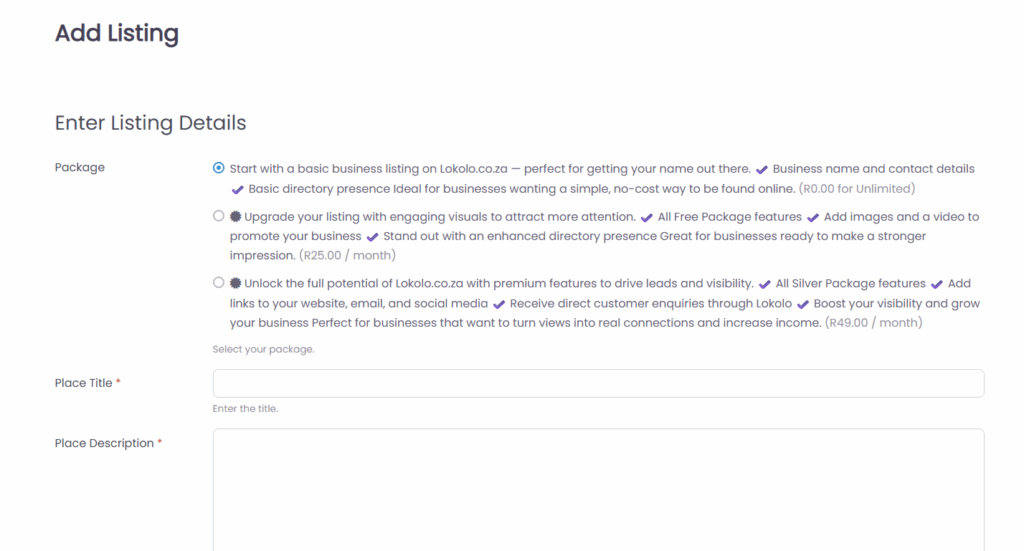
Step 4
Complete the form with your business details; include as much information as possible. If you don’t want to use an exact street address, you can choose a town instead.
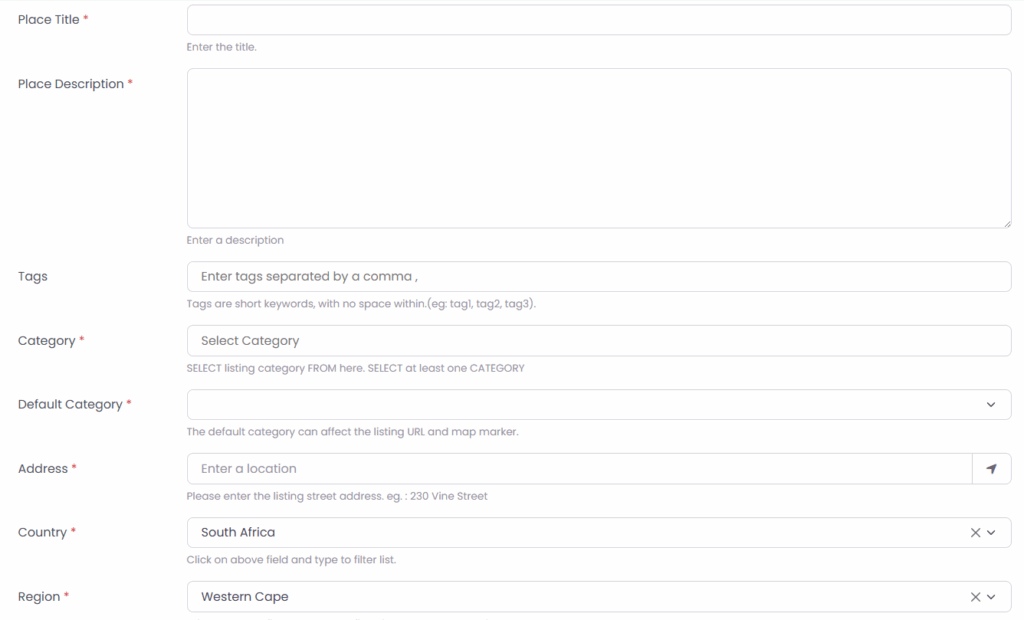
Step 5
Once you’ve added the info, you have the option to preview your listing or to submit it. If you are happy with the info, you can submit it.
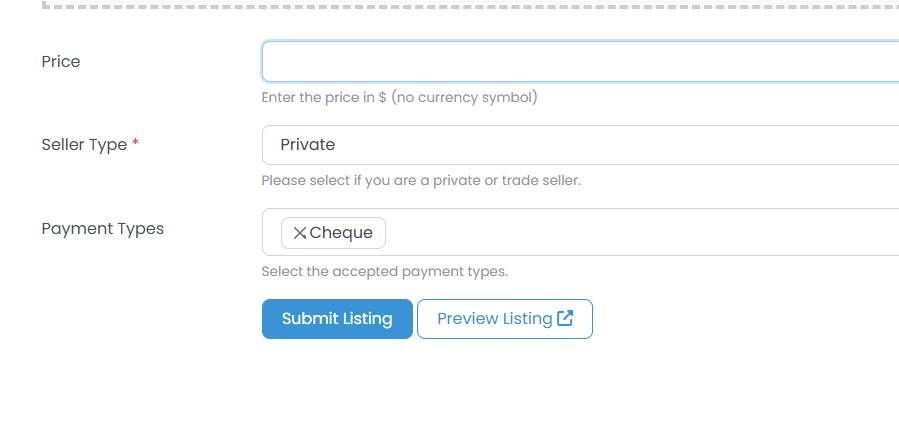
Step 6
If you choose a free listing, you listing will be live instantly. If you chose a different package, you will be taken to the next page to make payment.
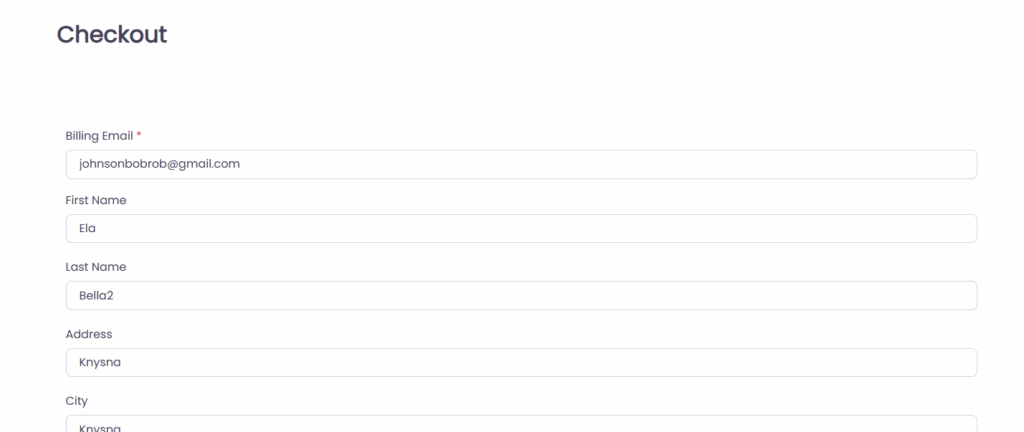
If you have a coupon, please enter it in the relevant place on the page. Then click on ‘Continue’ to complete the translation.
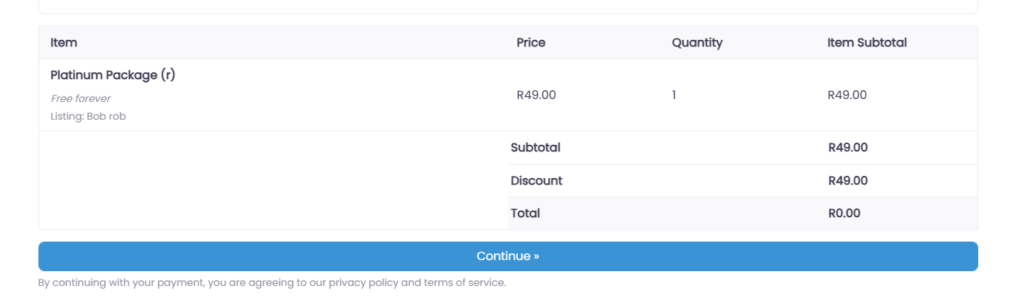
If you do not have a coupon, choose your method of payment, enter your details, then click, pay now. It will take you to Stripes secure inline payment portal.
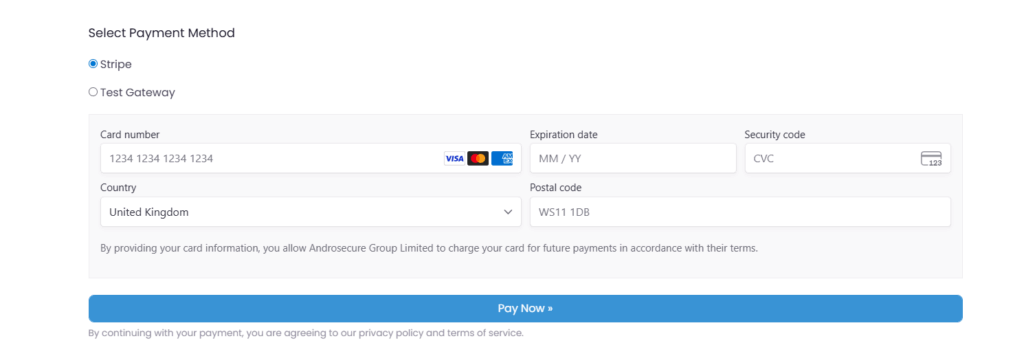
Step 7
Once payment is completed, you will be redirected to the invoice page, confirming your payment.
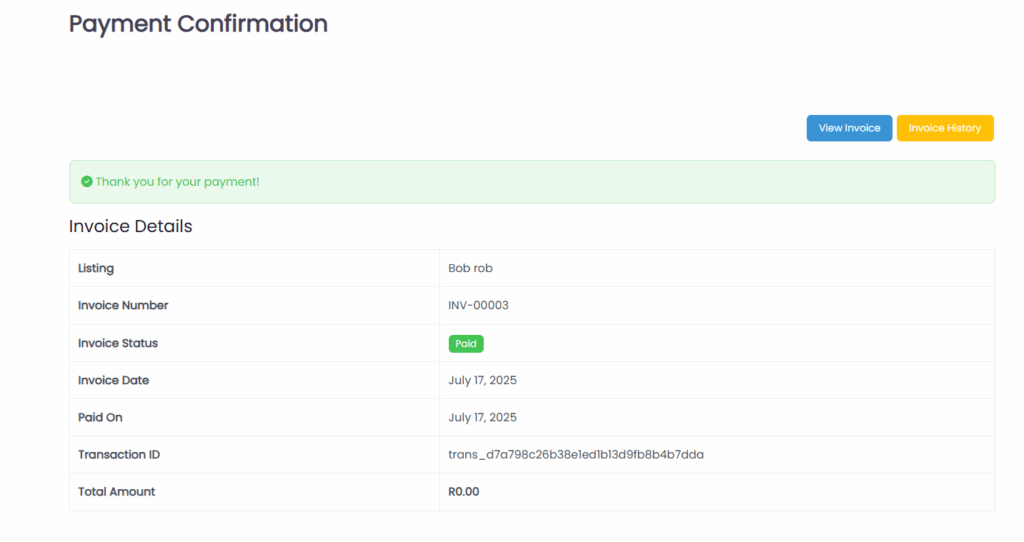
Step 8
Your listing is now live!